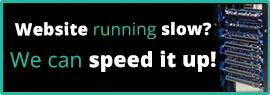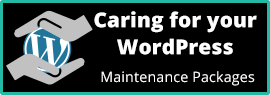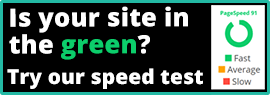Email account settings
14 July 2020
Many email clients will automatically pick up the correct settings, but for those who need to manually configure the account the instructions are below.
Manual settings
Please check that your email account settings match the instructions below. The screenshots below are from Outlook and Windows Mail, but the settings should apply to all email clients.
Download as a PDF Microsoft Outlook settings.
Outlook
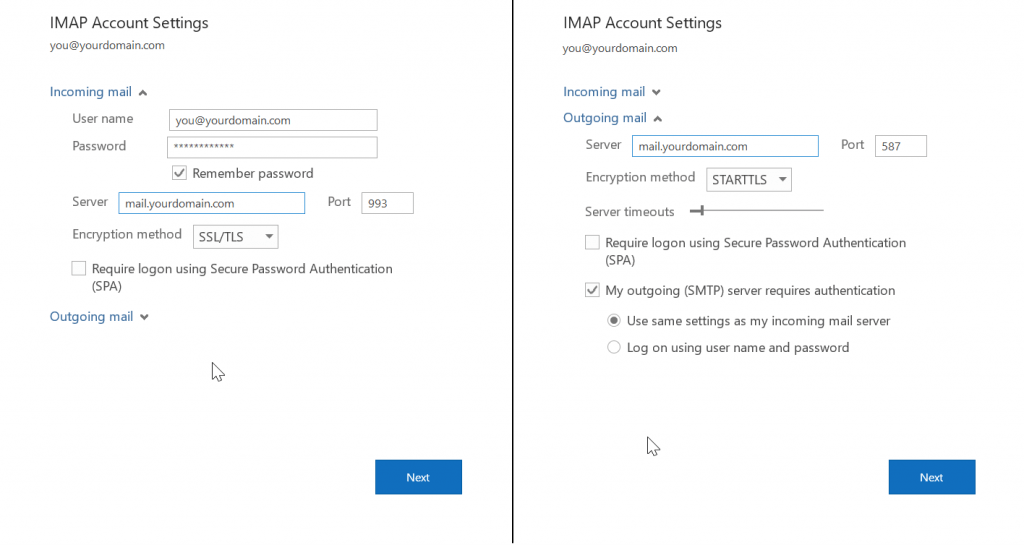
To access Outlook account settings (latest version) go: File → select the account from the dropdown menu → Account Settings → Server Settings → click on either “Incoming mail” or “Outgoing mail” to select one of the screens shown above.
Windows Mail
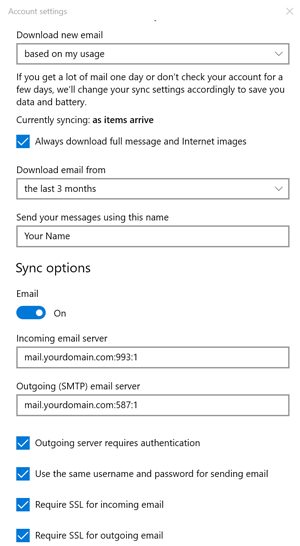
To access Windows Mail account settings go: Start Menu → settings (cog icon) → Accounts → Email & accounts → select the account → [manage] → Change mailbox sync settings → see graphic above. You can also access the settings via Windows+I.