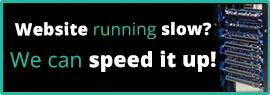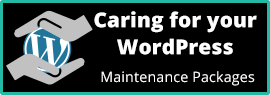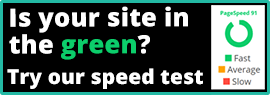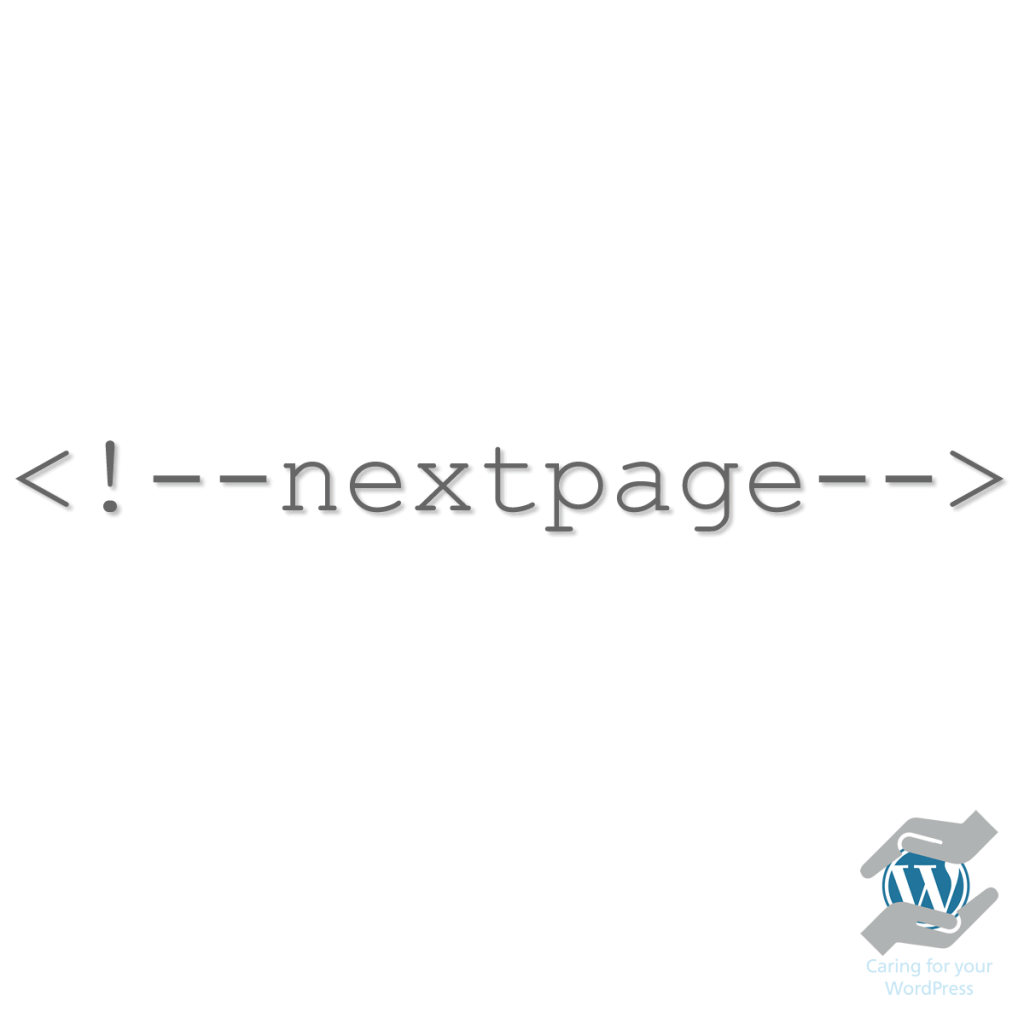
I don’t remember the last time I saw this useful WordPress tag in action. By keying <!–nextpage–> into a post or page you can split the content over multiple pages, useful for long pages or pages that have a natural page split.
The default display of this is: Pages: 1 2 3 etc. WordPress developers have access to a couple of template tags that can change the format of this to say Page 1 Page 2 Page 3 or even something like To read this story, you can go back to the previous page or you can read on to the next page (italics are mine). The links can also be styled by CSS.
I’ve tested this in the Gutenberg block editor using the paragraph block and you have to change the display from visual to HTML in order to get the tag to work. If you do add it in paragraph mode, the first and last symbols <> get converted to the HTML entities < > and it ends up displaying in the text and not as a page break. Also be aware that if you switch back to the visual mode there’s no indication of where you have inserted the tag(s).
A great thing about the split pages is that they have unique URLs so can be individually referenced or linked to. They also hide the length of the post; people are probably more likely to read shorter pages and with clever positioning of the tag you can entice reader onto the next page.
So if your posts are long and wieldy, which may be putting people off from reading them in their entirety, consider paginating them with the <!–nextpage–> tag.
The following Lorem ipsum makes use of the tag.
Lorem ipsum dolor sit amet, consetetur sadipscing elitr, sed diam nonumy eirmod tempor invidunt ut labore et dolore magna aliquyam erat, sed diam voluptua. At vero eos et accusam et justo duo dolores et ea rebum. Stet clita kasd gubergren, no sea takimata sanctus est Lorem ipsum dolor sit amet.
 From the Security & WordPress categories
From the Security & WordPress categories Check your username
It's vital to stop using generic usernames such as "admin", "administrator", "root" or "test". These are currently heavily targeted by hacker's bots. If your WordPress username is generic, like "admin", you've given away half of your login details. If you are using one of these, set up a new admin account, login with that and delete the poorly named account.