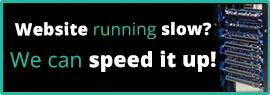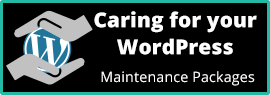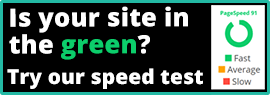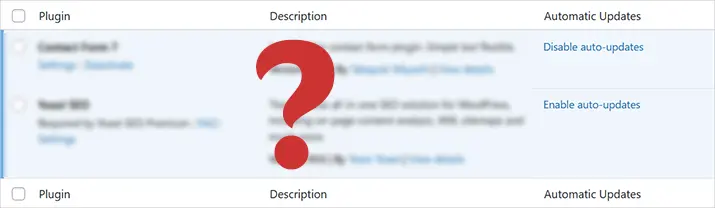
A cautionary tale about the dangers of having auto-update enabled on WordPress. I recently encountered an e-commerce system that had stopped functioning properly, and after hours of debugging, I realized that the auto-update feature was part of the problem. In this post, I’ll share the details of my experience and explain why it’s important to be cautious when it comes to automatic updates.
The e-commerce system in question was a seasonal website that had just come back into use after its winter layoff. The add-to-cart button had stopped adding products to the cart, but it would partially work by disabling itself when clicked. After putting the site into debug mode, I found that there were no error messages, and as far as debug mode was concerned, the site was healthy.
As there had been no work done on the site since its last successful order, the most likely cause of the problem was a plugin or theme conflict. Unfortunately, the client had enabled WordPress’ auto-update feature, so there was no record of when the various updates had been made, or even if there had been any updates at all. All we knew was that the plugins were up-to-date and running their latest versions.
No error messages
Without any error messages to go on, we had to go through each plugin and deactivate them one by one to try to find the culprit. We had to refresh the order page, configure the order, quantity, colour, and so on, and click the add-to-cart button repeatedly until we found the plugin that was causing the problem. As you can imagine, this was a time-consuming process.
After much effort, we finally found the offending plugin. Unfortunately, it was an essential plugin, and the site would not display correctly without it. To get the site back up and running, we had to install an old version of the plugin. However, this version was several versions behind the latest one, and we had no way of knowing which version had caused the failure.
If the client had not enabled auto-update and had manually updated the plugins, we may have discovered the issue sooner. Alternatively, if the website had been on one of our Priority WordPress Maintenance plans, we would have had a record of when each plugin was updated, which could have helped speed up the debugging process.
In conclusion
While auto-update can be a convenient feature, it’s essential to use it with caution. Make sure you have a backup of your site before enabling auto-update, and always keep track of when updates are made. By doing so, you can avoid the frustration and lost revenue that comes with a malfunctioning website.
 From the Maintenance & Security categories
From the Maintenance & Security categories Regularly update software
Keep your website software, plugins, and themes up to date. Regular updates enhance your website’s, performance, user experience and patch security vulnerabilities. Helping keep your website functioning at its best.